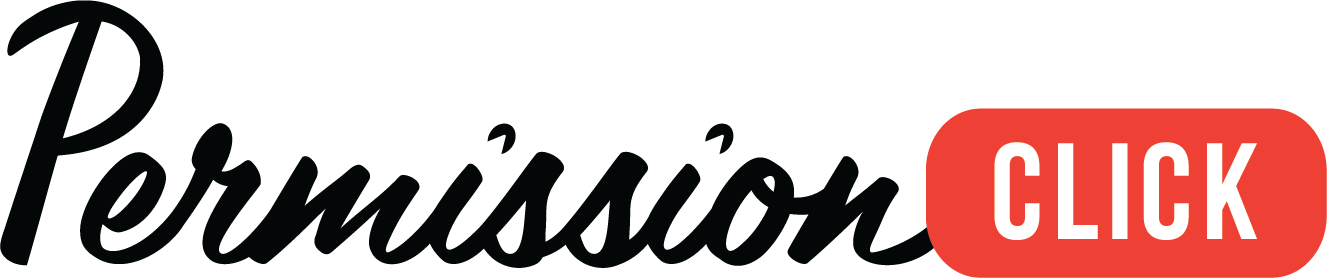| Feature Name & Description | Ad-hoc Pricing | Essentials Edition | Standard Edition | Pro Edition | District Edition Only |
|---|---|---|---|---|---|
| Language support Translates on-the-fly into over 100 languages leveraging automated translation. |
|||||
| Multi-account management Users in your district can be added to multiple sites with customized roles for each site. Users can select a site for their session in the upper corner of the application and switch between sites on-demand. |
|||||
| Basic single-sign-on (SSO) Single-sign-on using a personal Google or Microsoft Live ID. |
|||||
| Azure Active Directory (AD) single-sign-on (SSO) Single-sign-on using your school’s or district’s existing Microsoft Azure Active Directory credentials. |
|||||
| Single-sign-on (SSO) role mapping Leverage Microsoft Azure Active Directory to add and remove users automatically as they are hired or depart your organization. Seamlessly set user roles and assign users to one or multiple sites in your district via our Multi-account Management feature set. |
|||||
| SafePay Collect fees on any public form safely and securely. Funds move directly from the payment processor to your bank account. Minimal setup and no monthly or annual service fees. |
|||||
| SafePay Custom Manual Payment Types Custom names for manual payment settlement types. |
|||||
| Form Library Access templates created by your school or district to start from and easily find fillable forms for internal use. |
|||||
| Form Dashboard Dashboard list or tile view of all your active forms with quick search and sorting. |
|||||
| My Approvals Dashboard view of any approvals that require your attention should you be listed on any workflows of forms or processes. |
|||||
| Form Builder Powerful, easy-to-use drag and drop form builder used to edit templates or create custom forms. |
|||||
| Selectable Form Types Choose to optimize the form such that “Anyone can respond” or “Parent for a child”. |
|||||
| Form Information Editor Flexible editor with lists, fonts, colors, highlighting, and much more to personalize the form body. Images, lists, and tables can also be inserted. Supports copy-and-paste from docs and PDF files to easily transfer legacy forms. |
|||||
| Attachment Support Link to an external site with a description, or upload files to provide additional information on forms which can be viewed, saved, or printed by recipients. |
|||||
| Questions for Parents/Recipients Ask questions directly to parents that are relevant to the whole family. |
|||||
| Questions about each Child/Attendee Ask questions for every child/attendee that is added to the response. |
|||||
| Form Fields — Basic Types Open Text, Yes/No, Multi-select, Star, etc. |
|||||
| Form Fields — Conditional Questions Use any of our form fields to ask a follow-up question. |
|||||
| Form Fields — Formatting Note, Divider, Headings |
|||||
| Form Fields — Integrated Data Fields Insert data which is linked to an external source such as your SIS. Set whether respondents can update linked data. |
|||||
| Form Field Features — Drag & Drop Move a question with its current section or into another section. |
|||||
| Form Field Features — Copy Questions or Move across sections Move questions in bulk between sections. |
|||||
| Form Field Features — Short Reporting Labels Customize how your question will appear as a heading on your reports. |
|||||
| Form Field Features — Hint Text Placeholder text for providing more context to the respondent. This text will disappear once the field becomes active. |
|||||
| Form Field Features — Set Character Limits Set the maximum amount of characters that can be enter for a questions response. |
|||||
| Form Field Features — Make Required Make the question required to ensure the respondent answers it. |
|||||
| Repeatable Fields Used when form fillers need to respond with multiple answers to a questions. Example: Expense Reports, Medication Requirements. |
|||||
| Conditional Questions Ask the respondent follow-up questions based on their initial answer. |
|||||
| Workflow & Approvals — Conditional Question Workflows Nest entire forms into your internal forms to build responsive workflows and dynamic forms. For example, Answering Yes to “Is there a high-risk activity?” might add 20 new questions and additional approvers to a form. |
|||||
| Workflow & Approvals — Internal Workflow Create an approval workflow for form submissions by your internal users to be reviewed prior to going public. |
|||||
| Workflow & Approvals — Post-response Workflow Create an approval workflow for forms submitted by your respondents. For example, a school transfer request submitted by a parent might need internal staff to review and approve. |
|||||
| Equations & Formulas Create a series of questions that will display in a table format. |
|||||
| Repeatable Form Question Fields Give parents the ability to add a pre-defining group of questions as many time as they need. |
|||||
| Form Preview Preview your form as a parent will see it before publishing live. |
|||||
| Save as Draft Save your progress and only publish or submit when you’re ready. |
|||||
| Duplicate Form Make a draft duplicate of any form. |
|||||
| Collect Payments with SafePay Add items with descriptions and images, inventory quantities, min/max sale values, and much more. Collect fees from parents online with major credit cards or bank accounts leveraging Google Pay and Apple Pay. |
|||||
| Partial Refunds Refund select tickets from any order without having to refund the entire order. |
|||||
| Message to Respondents Add a custom message to respondents that appears after they have submitted their response. |
|||||
| Yes/No Per Child/Student Adds a yes/no commonly used to indicate attendance at an event or consent. |
|||||
| Form Distribution — Public Shareable URL Share a URL specific to each form that can be emailed, sent via text, added to a student portal, or even embedded into your district or school website with ease. |
|||||
| Form Distribution — Add Recipients — Copy/Paste from XLS/CSV Paste in tab, comma, or space separated info from another source. |
|||||
| Form Distribution — Add Recipients — Copy/Paste from XLS/CSV Paste in tab, comma, or space separated info from another source. |
|||||
| Form Distribution — Add Recipients — Student Roster Integrate your School Information System (SIS), learning management system (LMS), or other system to share student population data including class rosters. |
|||||
| Form Distribution — Add Recipients — Staff Roster Leverage Microsoft Active Directory or other systems to pre-populate your staff information. |
|||||
| Form Distribution — Add Recipients — Use Past Form Utilize a roster from a past form to save time for common groups. |
|||||
| Form Distribution — Scheduled Send Delay form invitations to a specified date and time. |
|||||
| Form Distribution — Publish to the Fillable Form Library Make your form available for staff users to find, fill, and submit from the internal Form Library. Set access for individual accounts to find and fill. |
|||||
| Form Distribution — Printed Forms Forms can be printed and re-entered into the platform later using the Manual Response Entry tool. |
|||||
| Form Distribution — Printed Forms Forms can be printed and re-entered into the platform later using the Manual Response Entry tool. |
|||||
| Form Manager — Response Manager Total control of your forms in one place. |
|||||
| Form Manager — Response Table View your responses in a searchable and sortable list view including live statuses showing who has responded and who hasn’t. |
|||||
| Form Manager — Messaging & Reminders Send individual or batch messages to form recipients. This comes in handy to remind parents to complete responses or remember to pay fees. |
|||||
| Form Manager — Messaging & Reminders — Custom Email Subject Line Customize the subject of your email when requesting a response from parents. |
|||||
| Form Manager — Messaging & Reminders — Custom Email Body Customize the body of your email when requesting a response from parents. |
|||||
| Form Manager — Automated Notifications — Roster Sending The system sends form filling requests to your list of recipients, directly via email. |
|||||
| Form Manager — Automated Notifications — Start Date Reminder Emails respondents to remind them of an upcoming event a day prior. |
|||||
| Form Manager — Automated Notifications — Partially Completed Response Remind users to complete their response. |
|||||
| Form Manager — Automated Notifications — Complete payment reminder Remind users to complete their response. |
|||||
| Form Manager — Form Settings — Complete payment reminder Receive a notification when a response is collected. |
|||||
| Form Manager — Form Settings — Receive Response Notifications Receive a notification when a response is collected. |
|||||
| Form Manager — Form Settings — Receive Response Notifications — Include Response PDF via Email Receive an email with the respondents PDF attached when a response is collected. |
|||||
| Form Manager — Form Settings — Receive Response Notifications — Include Response PDF via Email Receive an email with the respondents PDF attached when a response is collected. |